Now you’ve shared your link on your social media platforms and want to see what has happened.
If you click on the graph icon next to the Get Link button this will take you to your Insight page that will show you all the analytics for your link.

Here you can view a wide range of analytics tools which can help you gauge the success of your campaign:
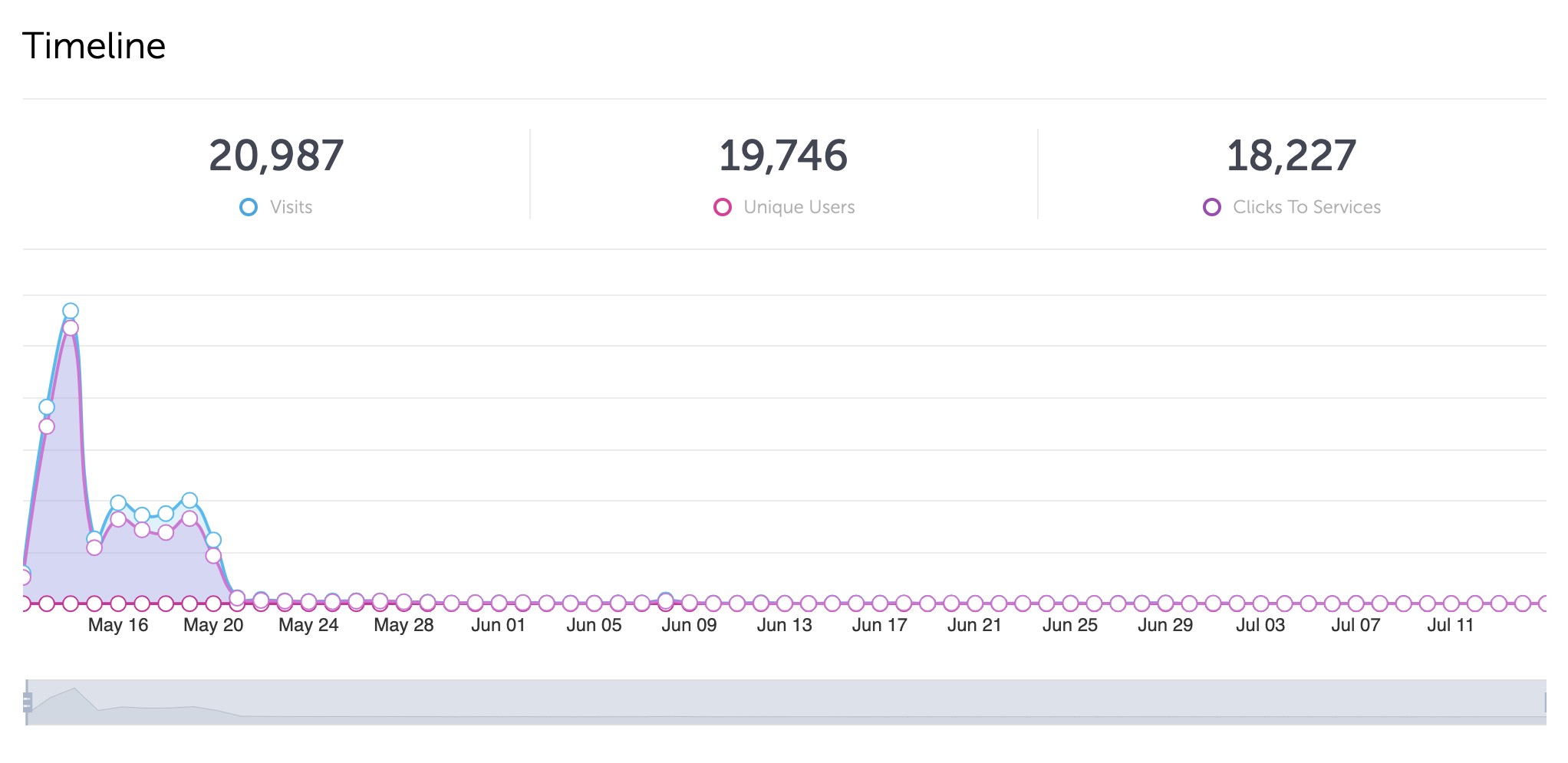 Timeline of the overall pageviews, previews and clicks to service such as Spotify.
Timeline of the overall pageviews, previews and clicks to service such as Spotify.
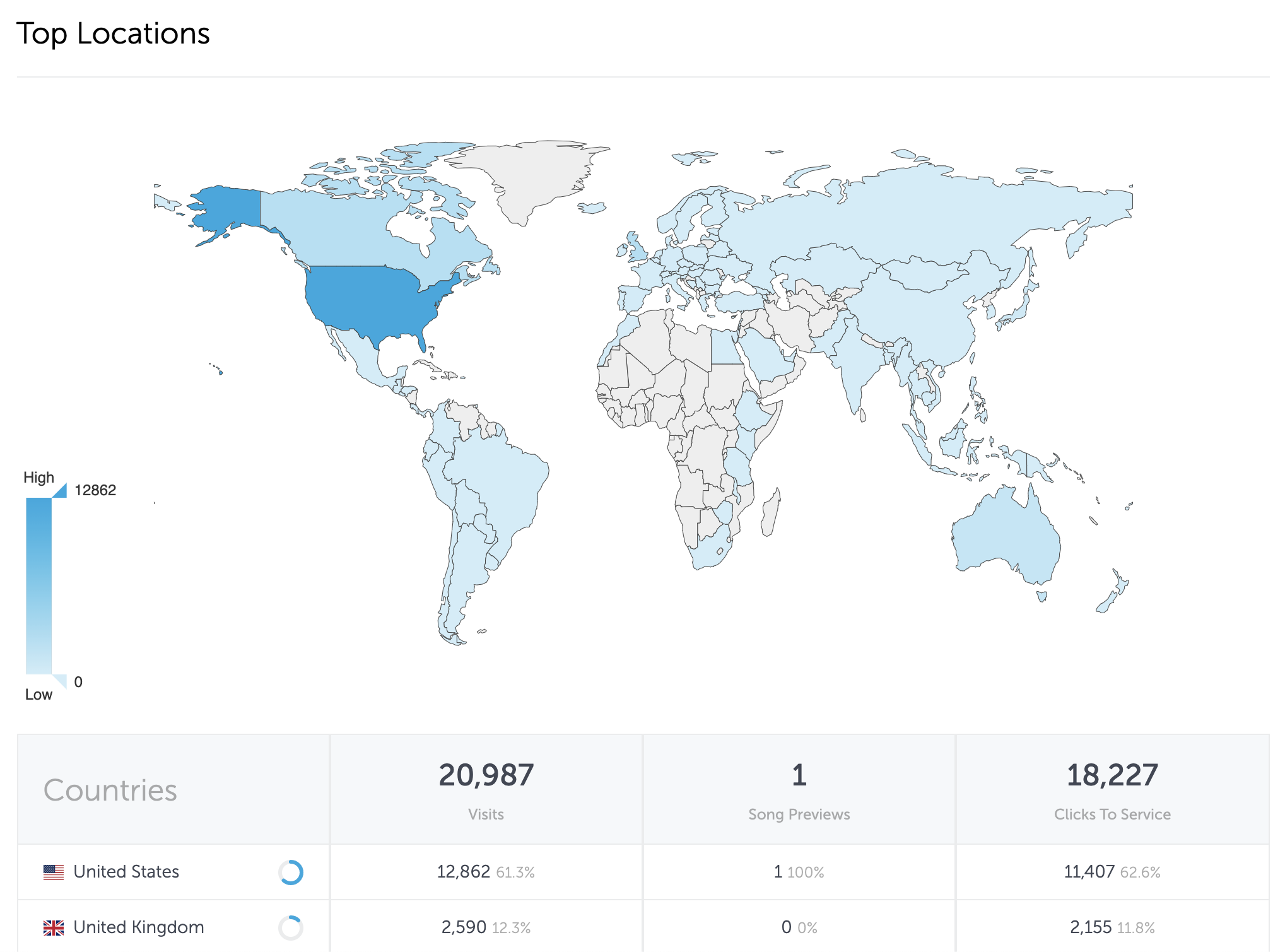
A heatmap of where all your fans are accessing your link.
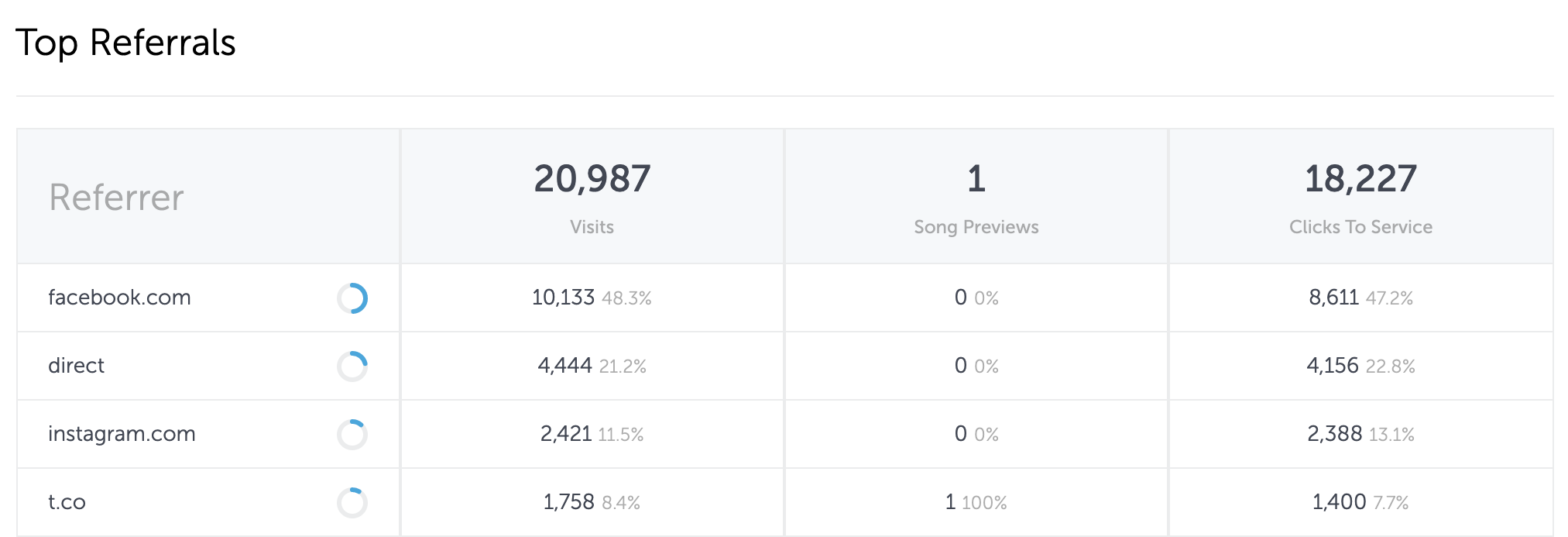
Referral sources of what platforms drove your fans to your link.
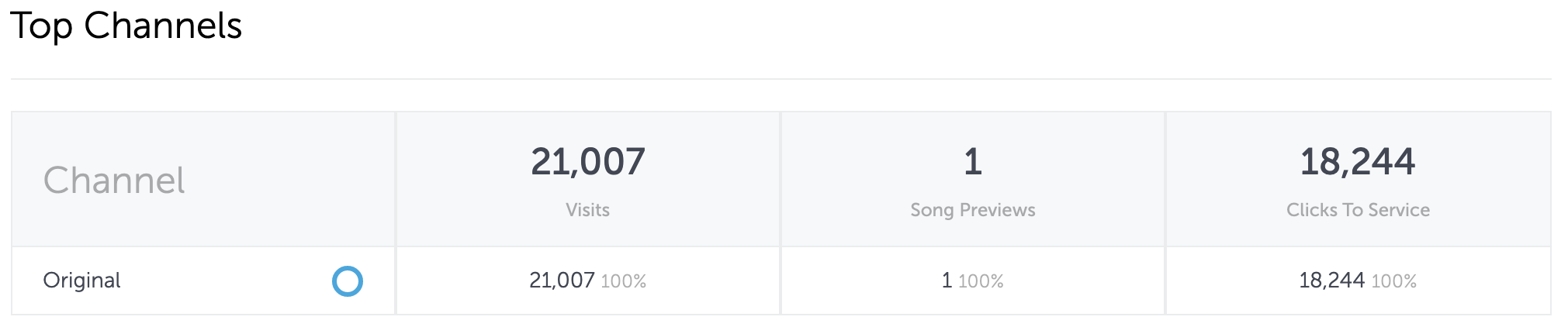
Top channels show you what link the fans are clicking on. If you're using the Organic Channels or Paid Channels generated links you can see where fans are clicking from.
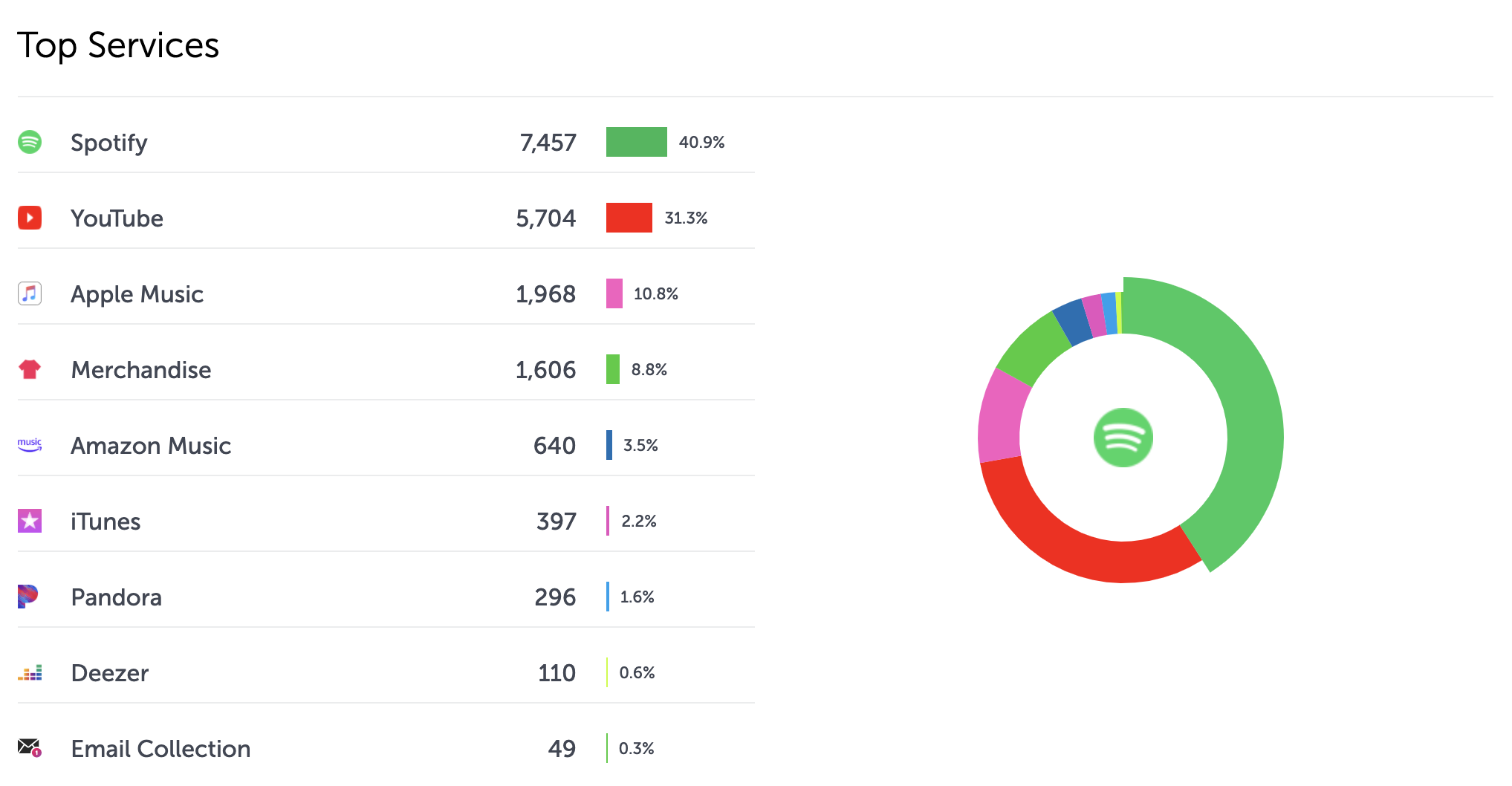
A breakdown of the services your fans clicked to such as Spotify, Apple Music and any other stores you included on your landing page.
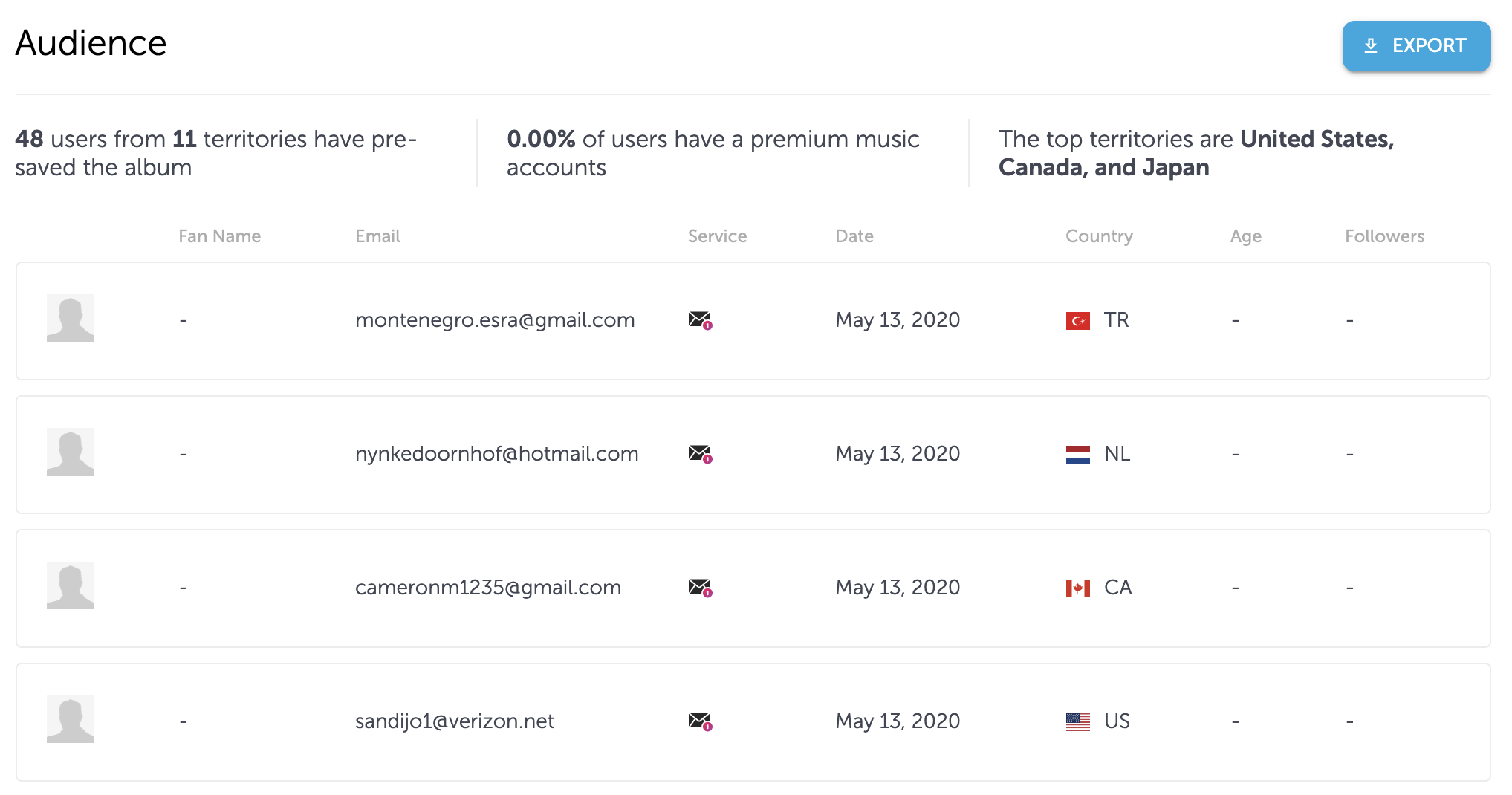
Audience tab which shows you how many fans pre-saved, demographic data from the streaming service they pre-saved on, and email addresses collected which you can export as a CSV to upload to your newsletter service.
These insights set you up to get a grasp of all your traffic from fans and can inform you on many different parts of your Pre-Save or Smart Link campaigns.
Now that you’ve covered the basics of Feature.fm you can set up your links or action pages like a pro.
Here’s a few articles that might help in the next step of your journey:
Playlists, Landing Pages, and Websites
Playlist Strategies, Goals and Best Practices
Facebook, Instagram and Google Ads Retargeting, Audiences, and Strategies
If you have any questions please feel free to reach us at community@feature.fm.